Frequently Asked Questions
What is TIA indicator subscription?
Subscribing to the TIA indicator means that you are subscribing to the indicator service available via the TradingView platform. Charges are executed in advance in intervals depending on the subscription plan. Unless explicitly stated on the product page, no money-back guarantee and no refund is available.
Do I need a paying TradingView account?
No, you can use a free TradingView account to subscribe to, and use TIA indicators in your chart.
TIA Gann Swing Indicator only goes back a few months?
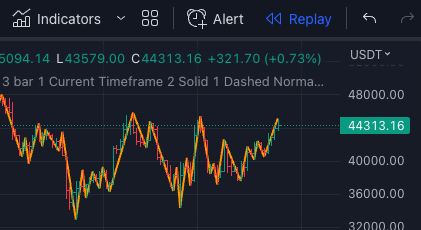
This is a TradingView limitation for all indicators. Framework limits the amount of lines indicators can draw on the chart, and for the time being, it is 500 lines.
To overcome this limitation while backtesting, you can always use the TradingView Replay feature and test it bar by bar at any time you wish. The indicator will draw 500 lines from that point back and update accordingly as you step the bars.
How to change TradingView username for TIA indicator?
When you subscribe to the indicator you need to provide TradingView username to be used with the TIA indicator. You can change this username within 24 hours of configuring it for the first time. Go to your account page where you will see your current settings. If TradingView username change is possible, the Change button is visible below the currently configured TradingView username. Selecting this button will redirect you to the page where you can submit a new TradingView username. Please contact us if TradingView username change is not possible anymore, and we will do it for you manually.
How to cancel TIA indicator subscription?
You can cancel your subscription anytime by going to your account page where you will see the list of all your subscriptions. Then select the Manage button below the list, and you will be redirected to the page where you can cancel your subscription.
How can I change TIA indicator payment options?
You can change TIA indicator payment options by going to your account page where you will see the list of all payment methods. Then select the Manage button below the list, and you will be redirected to the page where you can modify your payment options.
How to add TIA Indicator to your TradingView account?
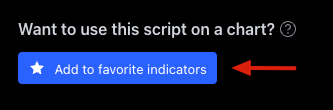
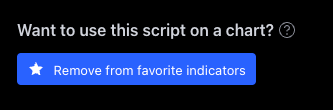
Follow to the
TradingView Add to favorite inicators Remove from favorite inicators
Now head back to the TradingView chart page and add the indicator to your chart. You should be able to find the indicator in your favorite indicators list and in your favorite indicators drop down menu.
TIA indicator access is restricted on TradingView?
!
Study Error
This script is invite only. To request access,
please contact its author.
Learn more
TIA indicators are accessible on subscription only unless stated otherwise on the product page. Please ensure you are subscribed to the indicator in question.
Sometimes you can experience this problem even when you are subscribed to the indicator. Usually, the problem is related to incorrectly entering TradingView username when subscribing to the indicator. Please ensure that the TradingView username you provided is yours and the one you are using with the indicator.
If everything checks out, the following steps were identified to help resolve this problem
- try to refresh TradingView page or,
- try to remove and re-add the indicator to the chart or,
- try to log out and back into TradingView.
What if I need further assistance?
Please contact us if none of the information abowe helps resolving your problem. You can reach us via the TIA indicators dedicated email address [email protected] or by using the TIA main page contact form.